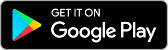OffiDocs alunches AndroWriter document editor for Android with OpenOffice writer
AndroWriter is a word processor and publishing tool that supports different document formats. It uses the OpenOffice Writer provided by OffiDocs, and it is available in the Google Play Store Store:
AndroWriter is OpenOffice Writer adapted to Android. It is a word processor and publishing tool that supports different document formats, including .docx, and .doc. It allows to create and edit documents, reports, books, and it is enough for a quick memo.
It contains two main modules and uses the OffiDocs platform from http://www.offidocs.com.
* The document editor module uses OpenOffice Writer, which provides the following functionality:
- Wizards for standard documents such as letters, faxes, agendas, minutes, or carrying out more complex tasks such as mail merges. You can also create your own templates, or download templates from the Templates repository.
- Advanced Styles and Formatting.
- Table of Contents & References to increase the usefulness of your long, complex documents by generating a table of contents or indexing terms, bibliographical references, illustrations, tables, and other objects.
- Text frames and linking for publishing tasks like newsletters and flyers - Notes and comments on the side of the document. This makes notes a lot easier to read.
- AutoCorrect dictionary to trap typing mistakes on the fly, checking your spelling as you type.
- AutoComplete to reduce typing effort. It also suggests common words and phrases to complete while you are typing.
- It supports OpenOffice OpenDocument formats (.odt, .ott, .oth, and .odm), but it can open the formats used by OOo 1.x (.sxw, .stw, and .sxg) and the following text document formats:
+ Microsoft Word 6.0/95/97/2000/XP (.doc and .dot)
+ Microsoft Word 2003 XML (.xml)
+ Microsoft Word 2007 XML (.docx, .docm, .dotx, .dotm)
+ Microsoft WinWord 5 (.doc)
+ WordPerfect Document (.wpd)
+ WPS 2000/Office 1.0 (.wps)
+ .rtf, .txt, and .csv
+ StarWriter formats (.sdw, .sgl, .vor)
+ DocBook (.xml)
+ Unified Office Format text (.uot, .uof)
+ Ichitaro 8/9/10/11 (.jtd and .jtt)
+ Hangul WP 97 (.hwp)
+ T602 Document (.602, .txt)
+ AportisDoc (Palm) (.pdb)
+ Pocket Word (.psw)
A tutorial of the desktop app can be found at http://www.openoffice.org/. A guide about how to use this app can be found at http://www.offidocs.com. But note that the AndroWriter app has its own instructions when the document is being edited. It has several buttons for the operations:
- "Write mode", use a finger to modify the document.
- "Move mode", drag your two fingers to move the app and the document with your fingers.
- "Zoom In & Out", swipe your two fingers to zoom in or zoom out the app and document.
- "Save the document" -> "Click in File > Save the document opened keeping the current format" to save the document in the server. It will be saved locally when you click in Exit button.
- "KeyBoard", which opens or closes the phone keyboard that allows you to write any text.
- "Exit", which closes the editor view and saves locally the document as it is downloaded from the cloud.
* The file manager module, which provides the following functionality:
- Home directory when you first load the file manager.
- All operations with files and folders: copy, move, upload, create folder/file, rename, archive, extract, edit, etc. - Bookmarks over the files or directories.
- View the file or directory properties: name, location, size, date.
- Light and Elegant client UI supporting phones and tablets.
- Grid, List and Icons views available.
- Sort by name, last modified, size or type.
- FTP access integrated.
- Search for files - Recent files Open Source as OpenOffice Writer is.