OffiDocs launches AndroInk vector graphics editor for Android with Inkscape
AndroInk is an android app to edit and create wide variety of graphics such as illustrations, icons, logos, diagrams, maps and web graphics. It uses the Inkscape and is available in the Google Play Store Store:
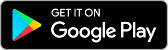 Enter here
Enter here
AndroInk is an android app that acts as a vector graphics editor. It is an adaptation to Inkscape to Android. It allows design professionals and principiants to create a wide variety of graphics such as illustrations, icons, logos, diagrams, maps and web graphics.
It contains two main modules:
A) The vector graphics editor module, which provides the following functionality:
- Drawing tools with a pencil, pen tool and calligraphy tool.
- Shape tools to create rectangles, ellipses, stars/polygons, spirals.
- Text tool.
- Tool to create patterns and arrangements of clones.
- Transformations like moving, scaling, rotating, skewing.
- Grouping objects.
- Multilayer support.Color selector (RGB, HSL, CMYK, color wheel, CMS)
- Color picker tool.
- Copy/paste style.
- Pattern fills.
- Alpha transparency support for display and PNG export.
- SVG format file generation and editing
- PNG, OpenDocument Drawing, DXF, sk1, PDF, EPS and PostScript export formats.
Note that the AndroInk app has its own instructions when the image is being edited. It has several buttons for the operations:
- "Write mode", use a finger to modify the image or photo.
- "Move mode", drag your two fingers to move the app and the image with your finger.
- "Zoom In & Out", swipe your two fingers to zoom in or zoom out the app and image.
- "Save the image" -> "Click in File > Overwrite the image opened" to save the image in the server. It will be saved locally when you click in Exit button.
- "KeyBoard", which opens or closes the phone keyboard that allows you to write any text.
- "Exit", which closes the editor view and saves locally the image as it is downloaded from the cloud.
B) The file manager module, which provides the following functionality:
- Home directory when you first load the file manager.
- All operations with files and folders: copy, move, upload, create folder/file, rename, archive, extract, edit, etc.
- Bookmarks over the files or directories.
- View the file or directory properties: name, location, size, date.
- Light and Elegant client UI supporting phones and tablets.
- Grid, List and Icons views available.
- Sort by name, last modified, size or type.
- FTP access integrated.
- Image preview support
- Search for files
- Recent files
- Open Source

No comments:
Post a Comment